Twitter 101: Part 2

By Kelley Rao
Last month’s article was a brief overview of what Twitter is and does. Today I’m going to cover some of the mechanics of Twitter so that you can Tweet with confidence!
Below is a list of codes/commands as they apply to Twitter. There are not many, so you should be able to master these in no time.
Ready, set, Tweet!
1. Tweet: This is the message that you compose in Twitter (maximum of 140 characters). When you hit enter, your message or Tweet will be seen by anyone who is following you.
2. Follower: A follower is someone who has visited your Twitter page and clicked on the “Follow” button. You should receive an email from Twitter letting you know when someone is following you. You’ll be able to see how many followers they have, how many people they are following and how many Tweets they have made; this is sometimes indicative if they are a Twitter spammer or someone genuinely interested in what you have to say (Tweet!). When someone follows you, it is considered a courtesy to return the follow, but it’s not mandatory whatsoever. Following too many people, at least for someone like me, creates too much Twitter noise for my liking. But, to each his own!
3. Block: If you don’t want someone to see your Tweets, you can block that user by going to your Twitter page and clicking the “Followers” link. This will list, chronologically, all the people who are following you and will also show if you are following them as well. Simply click the “block” button or link and they will no longer see your Tweets. You’ll be given a courtesy warning from Twitter to ensure you know what the heck you’re doing – block away!
4. Following: This is a term to describe the people YOU wish to follow. Just as a “follower” does, you simply click on any Twitter page the “follow” button on the top left and you will begin getting that user’s Tweets.
5. @ reply: When you use this feature, you are replying to someone’s Tweet (ie. @webeze) AND your followers will also see this Tweet. When you reply, it’s good to keep some part of the message you are replying to intact or else it might not make sense to the person you’re replying to OR your followers. Many people forget the @reply option and make a NEW Tweet rather than reply to a Tweet (if that’s their intention). This can be very confusing for your followers.
Make note! In the past, you were able to see ALL Tweets that someone sent as long as you were following them. That has recently changed (and caused quite an uproar within the Twitter community) so if you want your followers AND their followers to see your reply, you need to put a character before your @reply (ie. ^@webeze). For me personally, I’m not interested in all that “extra” chatter, so am happy with just seeing the initial Twitter and replies from people that I follow. You can search for #fixreplies if you want to learn more about this “controversy.”
6. DM: This means direct message and only the person you send this to will see your message. To send a direct message you put a d in front of the user (ie. d webeze).
7. RT: This means to Retweet a message that you’ve received from one of the people you are following. This is viral Tweeting at its best as you’ve now exposed a person you are following to your entire list of followers – this may increase the # of followers for the individual you Retweeted about. To Retweet a message, you put RT in front of the user id (ie. RT @webeze) and include their Tweet (including URL if applicable). Sometimes there is not enough room for the entire Retweet (because you need to include your @ as well), so you will need to carefully edit the message so that it stays mostly intact, without exceeding the 140 character limit.
8. Favor: If there are certain Tweets you’d like to favor (think bookmark), you can identify these and they will be available on a separate page in your Twitter account. Depending on the application you use to read your Tweets, there will be a star, a heart or other icon and when you click this, the Tweets will be bookmarked. Likewise, you can undo this command when you want to remove a Tweet from your “favorites” page.
9. Hash Tag#: Hash Tags are a way of identifying a theme or context of your Tweet (aka Trending Topics). You can visit the Hash Tags website (www.hashtags.org) to see a list of popular Hash Tags and even on your home Twitter page (at least for now). And if you follow @hashtags, when you use one in your posts, they’ll be tracked. I haven’t really used this much myself, except for one that I like which is #followfriday. To help bring exposure to some of your favorite Tweeters, on Friday’s you select a few names and create a Tweet and be sure to include the hash tag #followfriday in your Tweet.
OK, so now that you are armed with the Twitter code, let’s talk about some Twitter applications available to you, and there are a plenty! In fact, rather than listing them all here, head on over to the Twitter Apps (http://twitter.com/downloads) page and see for yourself. I prefer Twhirl (a desktop application so I don’t need to visit my Twitter page to see incoming Tweets); I have also heard good things about Twitter Fox (http://twitterfox.net/), which interfaces with the FireFox browser. Of course, there are plenty of applications for those who want to use their phone for Tweeting purposes (I’m just not one of them)!
Last, let’s just touch briefly on Twitter etiquette. There are no hard and fast rules about this so this is really just my opinion. Be interesting and thoughtful. Stuff like “just ate tacos” is a sure fire way to get un-followed. Don’t be TOO self promoting. A nice balance of interesting Tweets with an occasional reference back to your website using a short URL is ideal (we’ll learn more about shortening URL service and customizing your Twitter interface in our BONUS part 3 of this article next month). In summary, use Twitter to continue (keyword “continue”) to build your authority as well as your web site’s authority and save the “what I ate for dinner” for another time! Tweet Safely!
About the Author:
Kelley Rao is the President of Webeze, a website development and Internet marketing firm. In business since 1999, Webeze creates professional websites for small to medium-size companies that are interested in an effective online presentation. Emphasizing ease of use and focusing on the end-user experience, Webeze strives to not only build websites that attract high quality, targeted traffic, but also convert that traffic into clients.